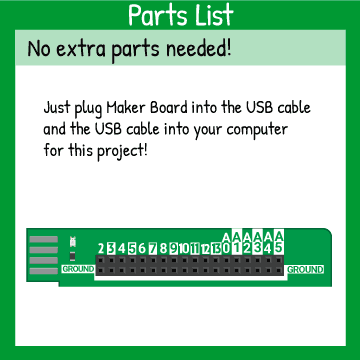
Here’s how to access the serial monitor on your code editor!
Use the ‘Parts List’ image along with the component cards in your box to correctly plug in the electronic hardware to your Maker Board. The colorful dots next to the legs of the components match up to the ports where that leg should go on Maker Board’s ports.
Code
The code in the editor below is ready to run! Plug in the electronic components just like the Parts List card above, connect Maker Board to your computer's USB port with the cable, and hit 'Upload Your Code!'. Tinker with the code and change something! If you get stuck, you can hit the 'Restore' button to make the code go back to the working example.

