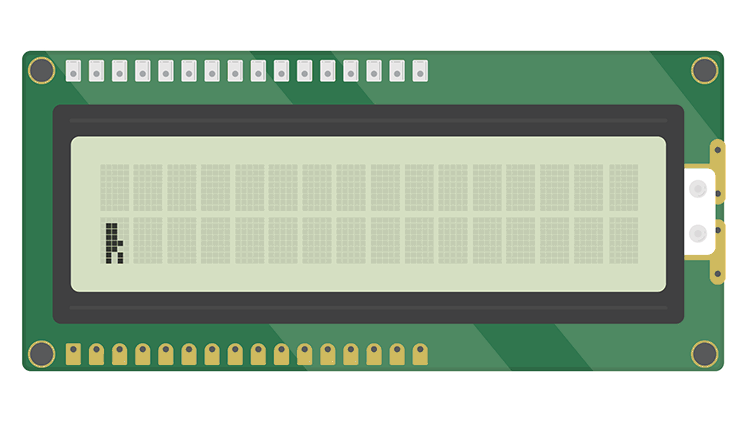Topics Covered:
You'll combine lessons 5-7 with lessons 8 and 9 in this program. It may be helpful to open a new tab with lesson 7 in it so that you can remember how it works before the custom character was introduced.
The length of your program grew significantly in this lesson, but it's made up of the parts you've already completed so far. Try not to get overwhelmed by the sheer number of lines of code and mentally break the program into pieces.
Imagine if you had started the JumpMan build right here- it would a lot to learn, right? By taking things one step at a time, you've had a chance to absorb and observe how everything comes together.